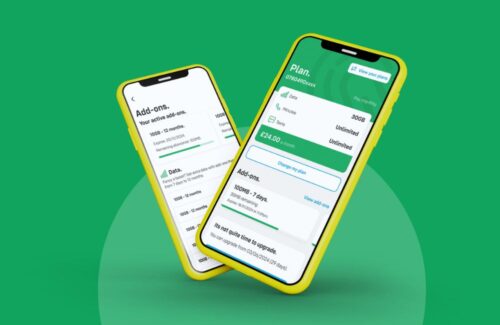There are always some so-called ‘hidden’ features on a smartphone which emerge several weeks or months after the handset has been launched. These features can be really useful and let’s face it if you do get an instruction manual with your handset, how many of us actually read it in any detail?
There are always some so-called ‘hidden’ features on a smartphone which emerge several weeks or months after the handset has been launched. These features can be really useful and let’s face it if you do get an instruction manual with your handset, how many of us actually read it in any detail?
Let’s take a look at 5 of the handy hidden features of all the Samsung Galaxy smartphones.
1. TouchWiz Easy Mode
As the name suggests if you want to really pare back your smartphone to the essential apps such as the Internet browser, Photo Gallery, Camera, Music and of course the Phone and Messages then you can switch your Samsung Galaxy smartphone to Easy Mode. It can be found under Settings and either under Device or Home Screen Mode depending on what model you have got.
2. Quicker Camera Shots
Usually to take a photo on your Galaxy smartphone, you need to hold down the power and home buttons at the same time. However there is a super quick way to take a shot by simply swiping the palm of your hand across the screen. To activate this fun feature, go into Settings, followed by Motion or Motions and Gestures and then turn on the Palm Motion (Capture Screen).
3. Fingerprint Lock
Security will become even more important in the near future with the advent of the new Samsung Pay mobile payments system. It’s therefore crucial to know how to lock the fingerprint sensor on your Samsung Galaxy smartphone so you don’t put yourself at risk of being defrauded. If you have an S5 or a Note 4 or Note 4 edge then access your Settings menu and go into the Fingerprint Scanner settings. If you have the new Galaxy S6 or S6 Edge then you can access it via Settings, Lock Screen & Security and Fingerprints.
4. Multi Window
It’s well known that you can run 2 apps simultaneously on the Galaxy Note smartphones but did you know that you can also operate more than one app in a multi window on other Samsung Galaxy handsets? Available from the Galaxy S3 smartphone and onwards, you can go into Settings, Display or My Device and then Multi Window you can make the most of this great feature.
5. You can use your display with gloves on
No need to take your gloves off when it’s cold to use your Samsung Galaxy smartphone and you don’t need to buy any mobile phone-compatible gloves either. All you have to do is to ramp up the touch sensitivity of your handset so if you’ve got a Galaxy Note 3, Note 4, Note Edge or a Galaxy S4 or S5 you can increase the touch sensitivity through Settings and My Device/Controls/Display depending on which particular version you have.