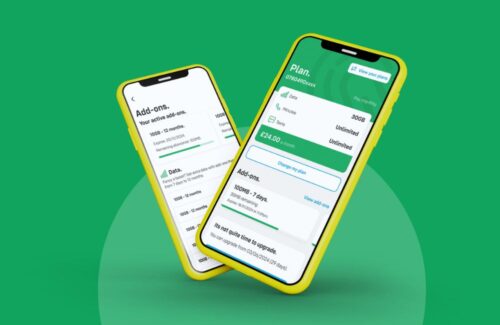Don’t let the fact that you’ve only ever known and used an Android operating system if you want to move over to an Apple smartphone, it’s not as difficult to make the transition as you might expect. Here’s what you need to know to move across from Android to iOS.
Don’t let the fact that you’ve only ever known and used an Android operating system if you want to move over to an Apple smartphone, it’s not as difficult to make the transition as you might expect. Here’s what you need to know to move across from Android to iOS.
Contacts, Calendar and Emails
It is possible to move all of these with minimum stress and it makes life so much easier if you can do so. First of all you need to sync your emails on your Android smartphone by adding your email account to your iOS device. Access the Settings menu and go into Mail, Contacts, Calendars and Notes, choose which of these you want to synchronise with your iPhone or iPad and add your email account to your iOS device to facilitate this. To transfer your Contacts across from your Android phone over to your iPhone you can generate a v.Card file and email them to your iPhone. Once you open these up on your Apple smartphone you can then save them in your iOS Contacts on your handset.
Moving Photos, Video and Music
It’s also possible to move your photos, videos and music from Android to iOS. Transferring them via a PC or laptop is probably the easiest way to do it via iTunes which will need to be downloaded onto your home computer if it’s not there already. Select the media you want to move over to your iPhone or iPad and make a copy of it and save it in a brand new folder on your PC or laptop. Connect your iPhone to your computer via a USB cable and open iTunes. You should find a button called iPhone near the top of your iTunes app on the right hand side. Click on the iPhone button and select ‘Photos’ followed by ‘Sync Photos’ and if you also want to transfer your videos you need to ‘Include Videos’. You also need to select the new folder you set up on your computer which has copies of all your media saved in. Choose ‘Apply’ which is located on the right hand side near the bottom to then move your photos and videos over to iOS.
If you want to transfer your music from your Android phone to your iPhone or iPad, this can also be done by transporting it over to the iTunes library. Select the music tracks you want to relocate, right click on your mouse and click on ‘Add to Playlist’.
Transferring Google Apps and Browser Bookmarks
Other useful apps and data can also be moved across from Android to iOS. If you want to use some of the Google apps on your iPhone or iPad then it’s surprising how many are compatible. Examples of some of the Google Apps you can use on iOS include Chrome, Gmail, Google+ and Google Maps, just download whichever Google apps you want to use on your iPhone or iPad.
As well as apps, you can keep the bookmarks you’ve saved in your browser used on your Android smartphone and move them over to your iOS device. Open up the Apple iCloud Control Panel, pick the browsers which you wish to synchronise your stored bookmarks and they will import into your Apple iCloud.