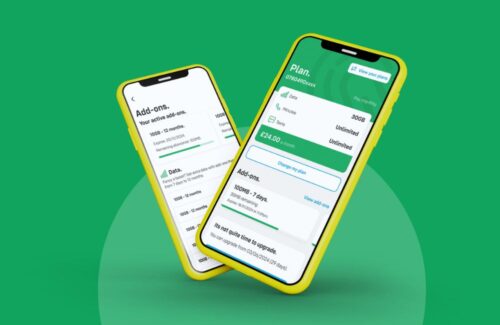5 Changes to Make to Your Android Settings

Sometimes your phone’s default settings aren’t always the best. Here are 5 important changes you’ll want to make to your Android settings right away.
With an almost 74% of the market and 2 billion active users, there’s a good chance you’re holding an Android phone in your hand right now.
Is your Android phone doing everything that it can be doing? Is there a way to improve your phone’s performance?
Maybe you’re a newcomer to Android or have been with the brand from the start. Whatever the case may be, there are a few things regarding your Android settings you might not know.
These five tips and tricks are going to make your Android phone even better. Try all five and unlock your phone’s potential!
1) Use Your Power Button To Access Your Camera
Life comes at you fast. You want to be able to quickly snap pics to share your wild adventures with your friends.
You can change your Android settings so that your power button accesses your camera.
It’s easy. Here’s how:
- Go to settings
- Go to advance features
- Look for “quick launch camera” and enable
2) Hide Sensitive Info On Your Lock Screen
It’s cool that you can see your notifications on your lock screen – but so can everybody else.
Here’s how to change your Android settings to keep your private info on lock:
- Set up your phone with a PIN, pattern, or password
- Go to Notifications from the Settings menu
- Go to lock screen
- Select “hide sensitive notification content”
3) Increase Storage
The struggle is real when it comes to freeing up storage space on your phone. Luckily, we’ve got an easy solution for you.
You’ll need to set up your Smart Storage option in your phone. Once you’ve enabled Smart Storage, it sends photos that are over 90 days old to Google storage.
Now you’ve got more space to fill with more awesome photos!
4) Google Play Protect
Google Play Protect is already enabled on your Android phone, so that’s one part that’s done. But you can make it even better with one easy tweak.
Open Google settings. Open the security option and app on Google Play.
From here, just enable the “improve harmful app detection” option. What this does is give you way better security than just Google Play Protect on its own.
Most viruses and malware get into your phone through third-party sources and unverified apps. Protect your phone with this simple change to your Android settings.
5) Enable Password Autofill
How annoying is it to have to constantly remember your passwords? And then after you remember them, you’ve got to type them in?
With a few simple changes, you can update your Android settings to enable autofill.
First, save your passwords in Chrome or a password manager. Next, access languages and input settings.
From there, you should see the autofill option. Just select your Google account or password manager and you’re all done.
Learn More Android Settings Tips And Tricks
This was just the tip of the iceberg when it comes to things you can do with your Android phone.
These tips and tricks come in handy whether you’re making the switch from Apple to Android or you’ve been a loyal Google customer all along.
Pick out a brand new Android phone and see all the cool stuff you can accomplish!
Want more weekly news, tips and offers in your inbox? Sign up to our Newsletter or follow us on Facebook.
[ctct form=”2267″]