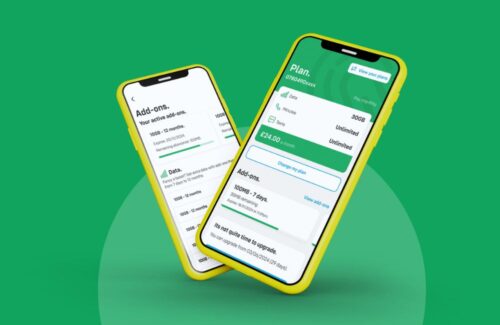Become an Audible app master with these handy tips for iPhone
With thousands (or is it millions now?) of audiobooks and podcasts available, Audible is one of our favourite apps for audio entertainment on the go – especially those long drives or train commutes. The iPhone app works pretty well, but there are some cool little tips and tricks that aren’t necessarily that obvious but make the app even better.
Go button-free
The button-free display makes controlling playback really simple: tap anywhere on your screen to play; swipe left or right to skip ahead or back. To enable button-free mode, tap the name of an audiobook or podcast title when it’s playing, tap the three dots on the upper right, and select “Button free”.
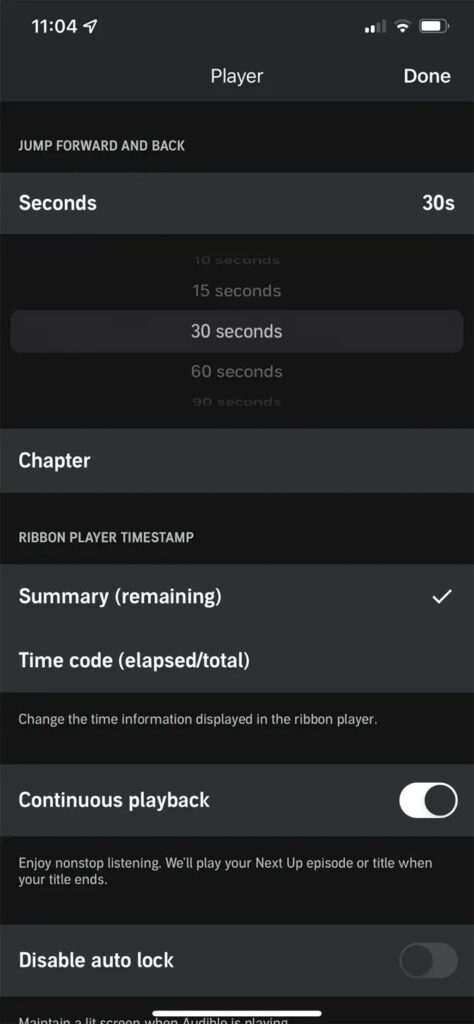
Start drive mode
Not quite as minimalistic as button-free but still less cluttered, you can enable drive mode in the app. Tap the name of a title in the play menu at the bottom of the screen, then tap the car icon on the upper right. This gives you simplified and enlarged controls for you to control playback. You’ll see three big buttons: one to start and stop playback, another to rewind a few seconds and a third to create a bookmark.
Set a sleep timer
Drifting off to sleep and want your audiobook to automatically stop playing? Set a sleep timer and Audible will stop after a set amount of time or at the end of a chapter. Tap the name of a title in the play menu at the bottom of the screen, then hit the Sleep button.
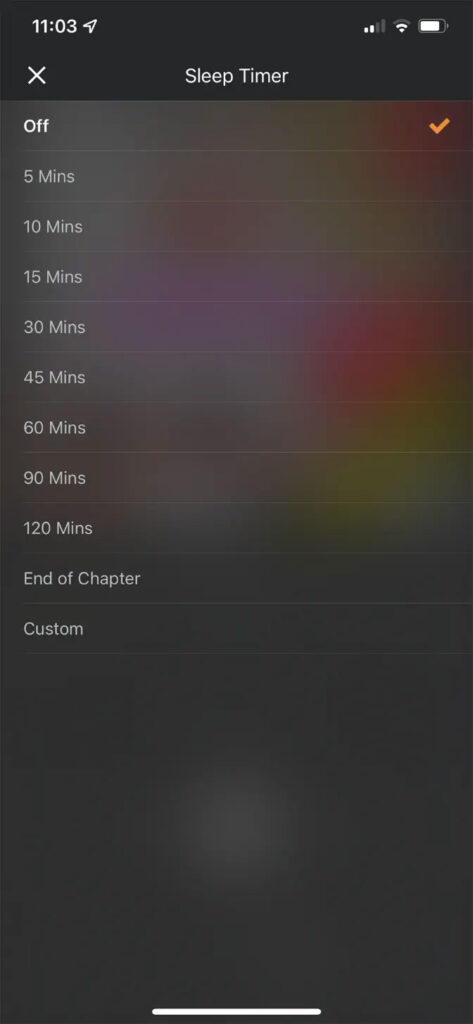
Continue playing on another device
Customise the skip forward and back button
By default the skip button is set to 30 seconds. To adjust this time, or to skip a chapter, just tap the name of a title in the play menu at the bottom of the screen, tap the three dots on the upper right, then select Player Settings.
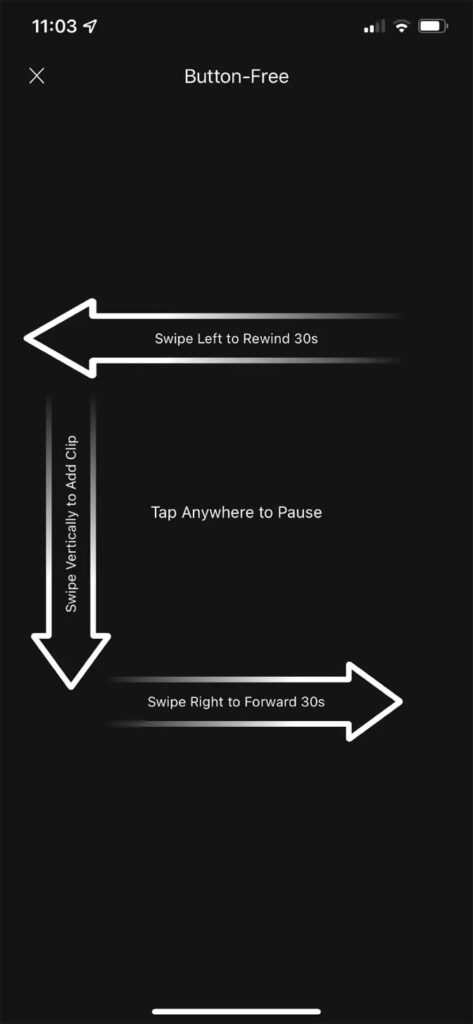
Hope you found these tips useful. I’m off to listen to a book.