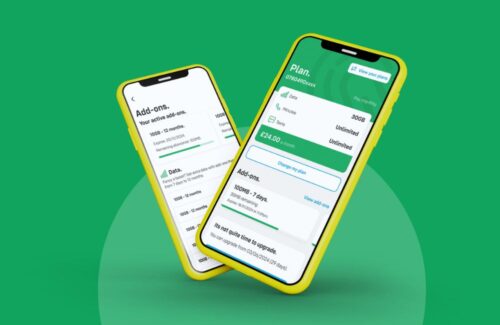We’re sure that many of you are expert iPhone users and know pretty much everything there is to know about your iPhone. However there may be a few tricks which you haven’t yet discovered. Here are ten of our favourites.
We’re sure that many of you are expert iPhone users and know pretty much everything there is to know about your iPhone. However there may be a few tricks which you haven’t yet discovered. Here are ten of our favourites.
1. Undo your Typing
A quick way to undo what you’ve just typed on your iPhone is to give it a shake and it will pop up with the option of an Undo Typing button. It’s far quicker to do this than using the delete button if you have a bit of text to get rid of.
2. Recharge Your Handset Quickly
You can charge your iPhone up super quickly (almost twice as fast in fact) by switching it to Airplane Mode. Airplane Mode switches off the most battery draining settings such as Wi-Fi so your iPhone recharges at record speed.
3. Flashing Alerts
If you find those notification noises or vibrations annoying, how about setting up your iPhone so it flashes to alert you of an incoming call or message. Go into Settings – General – Accessibility and enable ‘LED Flash for Alerts’.
4. Go Back Swipe
If you want to go back a screen, you can’t just hit a back button on an iPhone as it doesn’t have one. Instead you can just swipe the screen in a backwards gesture and it will take you back to whatever you were looking at previously. The swipe back feature is available in Safari, Messages and Mail and in some apps including Instagram.
5. Use Your Earbuds to Full Effect
Did you know that the Apple earbuds supplied with your iPhone can do all sorts of really useful things. You can answer a phone call by tapping the centre button once and can hang up by tapping again. If you don’t want to answer, hold down the centre button and you’ll get two beeps to advise that the caller has gone to voicemail. You can also switch calls if a new one comes in when you’re already on a call (tap centre button once to switch) and you can even use your earbuds to take a photo – just use the ‘Volume Up’ button to click the camera shutter.
6. Put your Music on a Timer
Perfect for relaxing and dropping off to sleep with your music playing in the background without the worry that you’ll wake up at 3am and its still going. You can set the timer to switch your music off after a certain length of time. Go into the Timer app and choose ‘When Timer Ends’, then select the ‘Stop Playing’ option and whatever duration you want to set your music for.
7. Get Your Emails Read Out Loud
A handy feature if you’re driving and need to check your emails. All you have to do is ask Siri to ‘Read My Email’ or ‘Read my latest email’ for any new messages which have just come in or you can ask Siri to read out any emails which may have recently arrived from a particular contact.
8. Get Your Texts Spoken Out Loud
Lots of fun to be had setting your iPhone up so it reads out your text messages. You can also choose whatever accent you fancy so if you want an Australian accent you simply set it up. Go into Settings – General – Accessibility and turn on the ‘Speak Selection’.
9. Detailed Calendar
Did you know what by turning your phone sideways into landscape mode, it will display a more detailed calendar view with additional information on your schedule. It’s also easier to read so well worth doing.
10. Lock the Camera Autofocus
Stop the camera on your iPhone refocusing constantly when you’re taking a photo by pressing on the screen until a yellow square flashes twice on the screen. The square yellow icon ‘AE/AF Lock’ will come up bottom middle of your iPhone screen and will lock the autofocus as well as the exposure so you can concentrate on finding the best subject matter/view/angle for your shot.